You can either block time slots by selecting your working hours in your settings (all other hours will automatically be blocked), or by clicking on the lock icon next to the dates or on a specific timeslot.
If you click on the lock next to the date, all the time slots that day will be blocked. Then, you can unblock the time slots you do want to have meetings on separately by clicking on the lock icon in each time slot. This is the fastest way to block many time slots at once.
If you click on the lock icon within a time slot, a pop-up will appear where you can enter a description (e.g. ‘Lunch’) but you don’t have to enter anything, you can also just click ‘OK’ to block the slot.